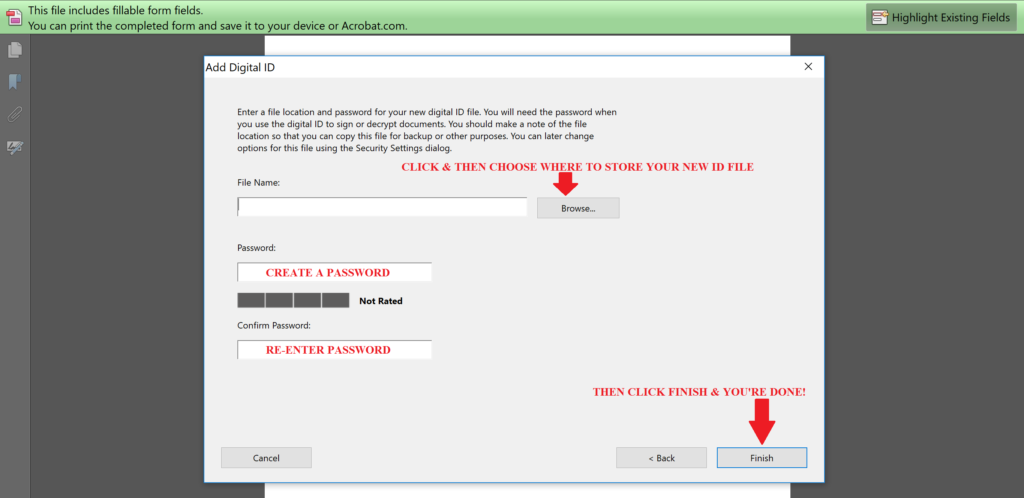Using Digital Signatures
HOW TO SIGN A DOCUMENT DIGITALLY
So you have downloaded our funding application, filled it out using Adobe Reader (free download) and are now ready to sign your application.
But wait!
You don’t have to print out the app, the old fashioned way, and sign a paper copy.
Instead, you can just sign the app right on your computer.
Here are some easy-to-follow instructions, in case you have never signed a document on your computer before.
First, just click on the signature field in the application:
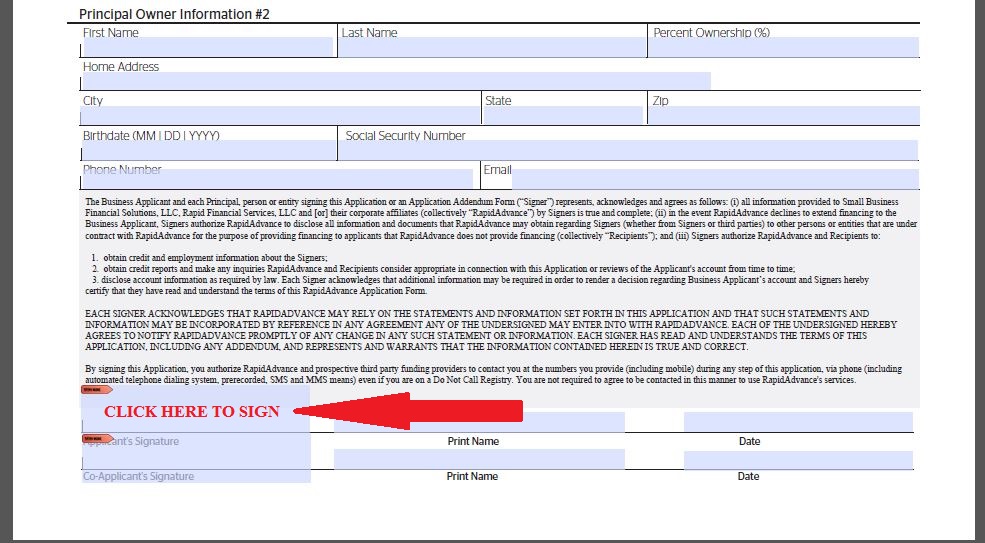
Second, choose “A new digital ID…” then click NEXT
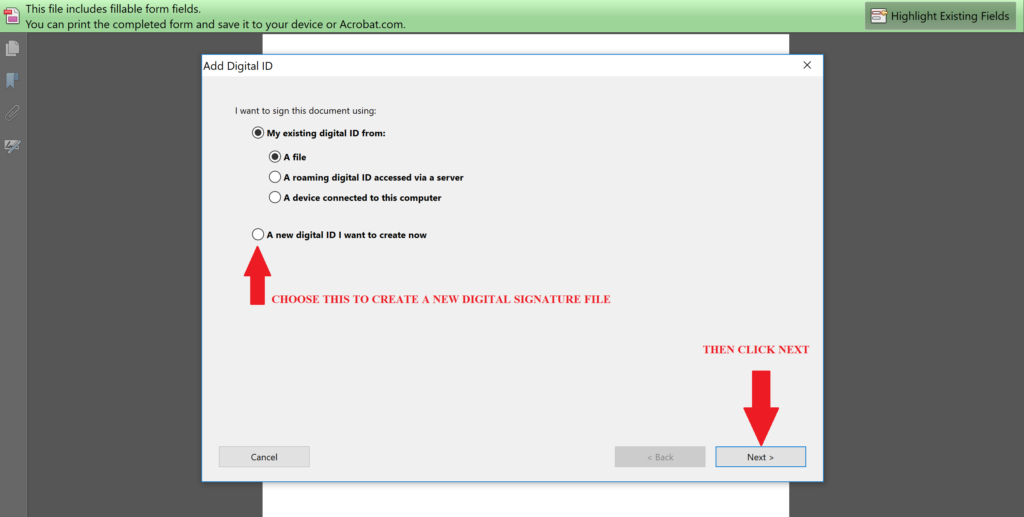
Third, Choose “New PKCS#12 digital ID file” then click NEXT
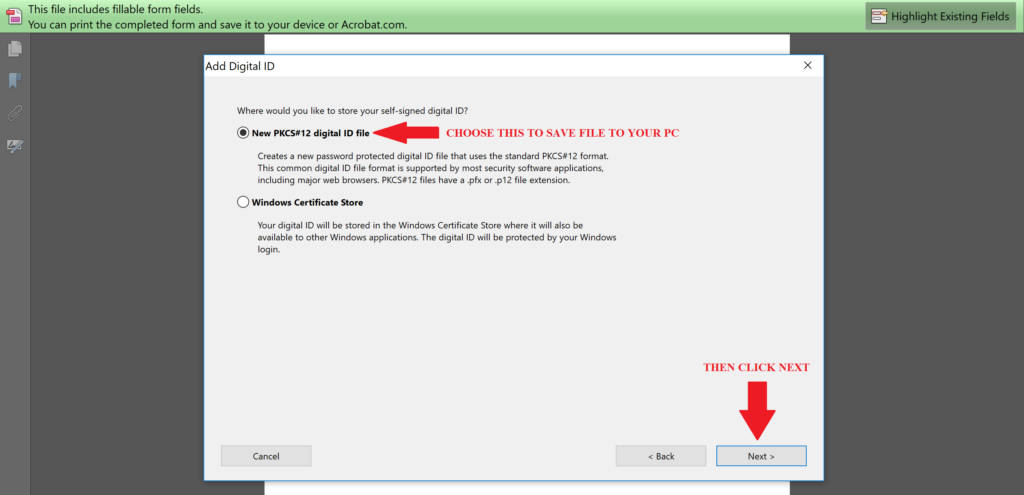
Fourth, fill in your name and email address, then click NEXT
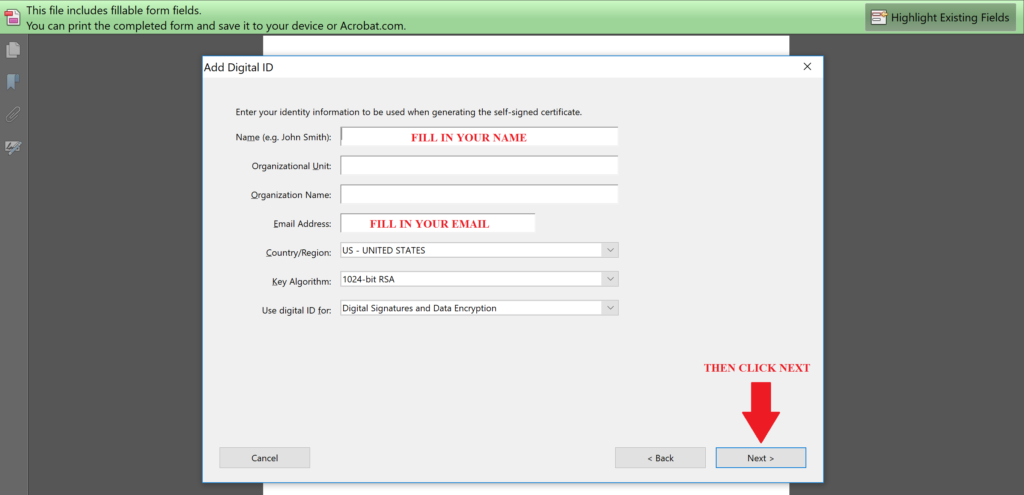
Fifth, click “Browse” and choose a folder on your PC where you want to store your file.
Then create a password, click NEXT and you’re done!
You can re-use your signature in any PDF document. Just remember your password!